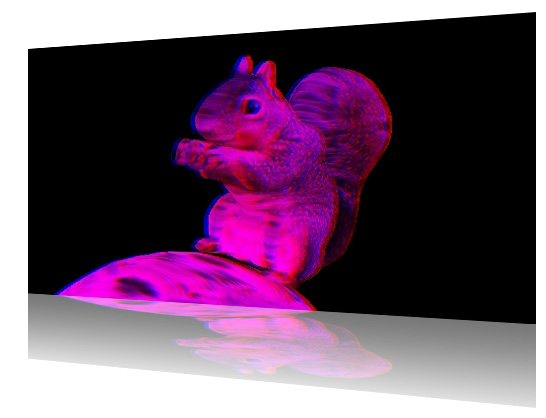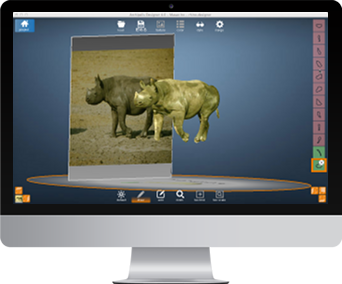
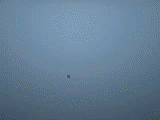
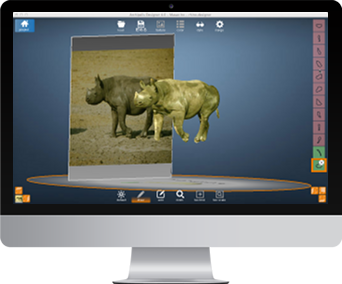
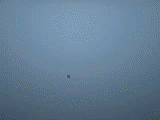
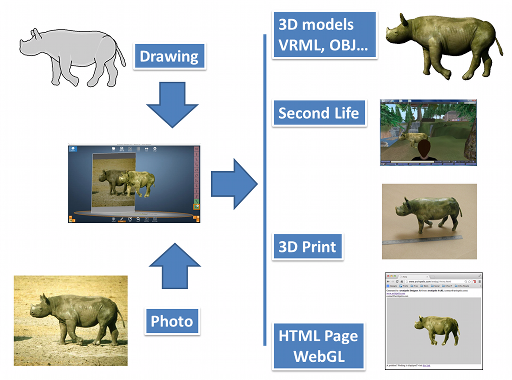
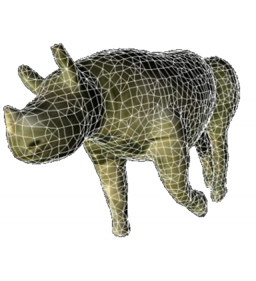


This tutorial shows how to create a squirrel with a single photo. 10 minutes.
Zoom in on the head
Draw a contour (right mouse button)
Set the modification of the contour mode
Correct the wrong located points
Press [Modify contour]
Draw the 2 ears the same way
Zoom out
You have 3 new shapes
Draw the body
Get an accurate version of the body by modifying the contour as you did before with the head

Draw the front arm and the front leg (not the foot)
Note that you can zoom to get accurate results
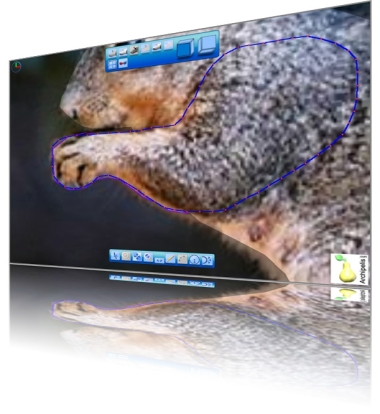
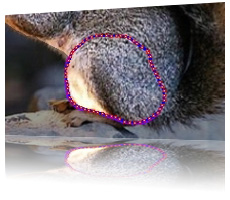
You have 3 new shapes
Draw the 2 feet and try to imagine how the second foot looks like because one cannot see it globally

You have 2 new shapes
Add a new group
Draw the tail and focus only on a contour what is not transparent
The fact that we created a new group is useful. Like this, the tail will
Not merge with the Squirrel body.
You have 1 new shape in 1 new group
Most of the shapes are modeled now and we now have to define the correct settings
For that, press [X] to change the view point
Start by selecting the body and only update the [Z scale] using the pink icon in the control circle
Also adapt the size of the head using [Z scale] Translate the two ears [Z translates].
Translate the arm and put it in front with [Z translate]
Select a [Mirror] on [Z]
Turn around the squirrel
Put a value like -0.25 with [Y swivel]
Adapt again by translating the shape on Z ([Z translate])

Translate the 2 feet ([Z translate])
Add a [Mirror] on [Z] to the arm
Adapt the [Z Scale] and [Z translation] and [Y swivel] (for me respectively 0.56 and 0.13 and 0.43 went well).

Add a new group
Press Z key
Draw a nut (try to imagine it as we cannot see it)
Add a new Group
Draw the rock
You have 2 news shapes in 2 new groups.
Press [Merge] (low quality is fine).

Turn around the object... now you've finished!
If you select the [Anaglyph mode], you'll generate real time relief images.